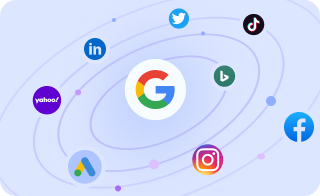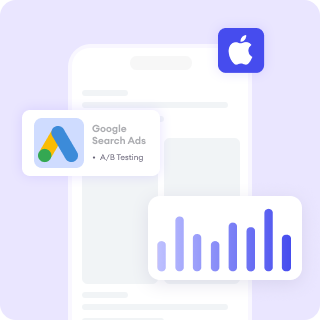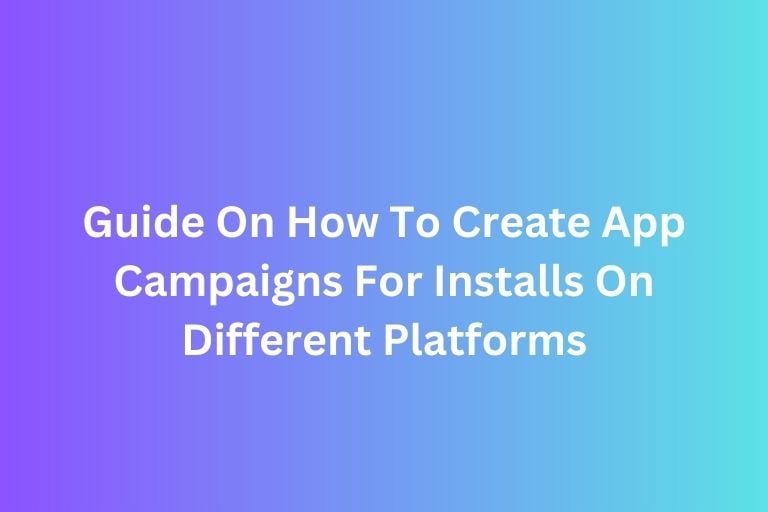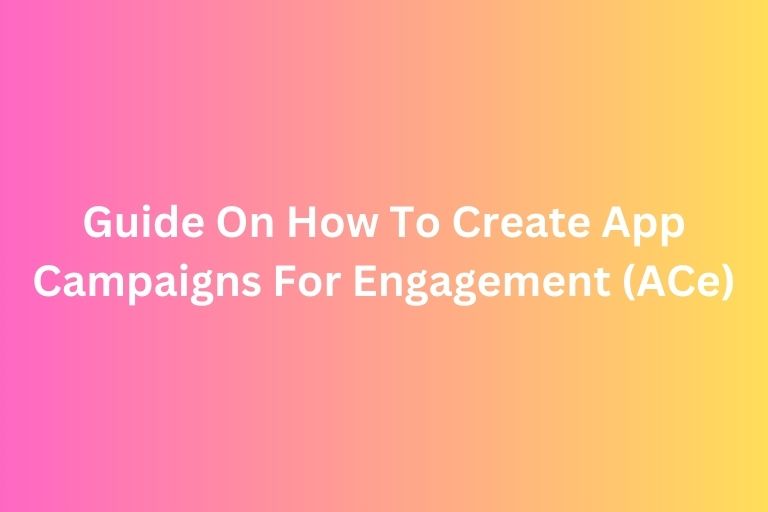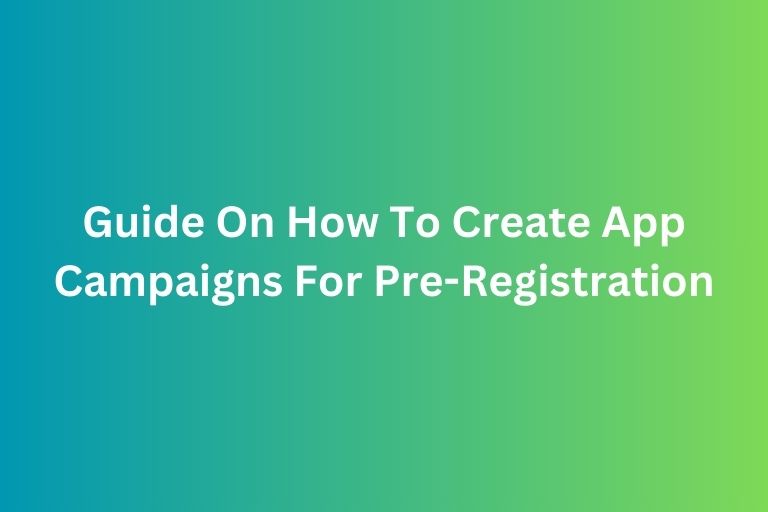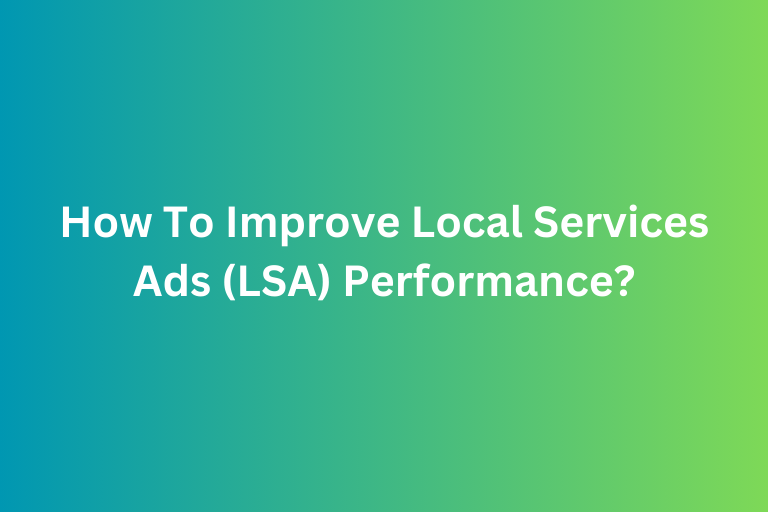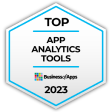When it comes to running paid advertising campaigns for clients, one of the most important tasks is to measure the ads' performance. One of the major metrics is the conversion. Without tracking conversions, you’re flying blind — you don’t know whether your ads are bringing in the results you want, whether it’s sales, leads, or website visits. Fortunately, setting up conversion tracking for your paid ads is relatively simple.
In this article, let's learn what is conversion tracking, how it works, and how to set up your own conversion tracking in Google Ads and Facebook Ads.
What is Conversion Tracking?
Conversion tracking is the process of monitoring and measuring specific actions users take on your website (or app) after clicking on your ad. These actions, called “conversions,” could be anything from purchasing a product to signing up for a newsletter or filling out a contact form.
Why does this matter? Without tracking conversions, you can’t determine which ads are performing best, wasting money on ads that aren’t working, and missing out on optimizing the campaign. Conversion tracking helps you see what's working and what’s not.
How Conversion Tracking Works
When someone clicks on your ad, a piece of tracking code (usually a small snippet of JavaScript or a pixel) is triggered when they take an action on your website. The information is sent back to the ad platform (Google Ads, Facebook Ads, etc.) to record the conversion. By tracking this, you can evaluate the success of your campaign.
Steps to Set Up Conversion Tracking
Now let’s dive into the step-by-step process for setting up conversion tracking. We’ll focus on the two most common ad platforms: Google Ads and Facebook Ads.
Google Ads Conversion Tracking Setup
1. Create a Conversion Action in Google Ads
- Go to your Google Ads account.
- In the upper right, click the Tools and Settings icon (wrench).
- Under "Measurement," select Conversions.
- Click the blue + button to create a new conversion action.
2. Choose Your Conversion Type
- Select the type of conversion you want to track. Common options are:
- Website (for tracking purchases, sign-ups, or form submissions) - For most beginners, Website conversions are what you’ll focus on.
- App (for tracking app downloads or actions)
- Phone Calls (for tracking calls generated from ads)
- Import (for importing conversions from offline activities)
3. Set Up Your Conversion Details
- You’ll need to name your conversion (e.g., “Purchase,” “Lead Form Submission”).
- Choose a category (e.g., Purchase, Sign-up, Lead, etc.).
- Set a value for each conversion (optional). If you’re tracking sales, you can enter the value of each transaction.
- Select how you want Google Ads to count your conversions (One or Every).
- Adjust other settings as needed (conversion window, attribution model).
4. Install the Google Tag (Tracking Code)
- After creating the conversion action, you’ll receive a snippet of code called the global site tag and a conversion ID.
- You’ll need to install this code on your website:The global site tag should be placed on every page of your website.
- The conversion tracking tag (specific to the conversion you created) should be placed on the page users see after completing the action, such as a “Thank You” page after making a purchase or submitting a form.
- If you use a website builder (like WordPress), you can often add the tag using a plugin or theme settings.
5. Test Your Tag
- Once you’ve added the code, you can use Google’s Tag Assistant (a browser extension) to check if the conversion tracking is working properly.
6. Monitor Your Conversions
- After a few hours or days, go back to your Google Ads account to see if conversions are being tracked under the Conversions
Facebook Ads Conversion Tracking Setup
1. Create a Facebook Pixel
-
- Go to your Facebook Ads Manager.
- Click on the three horizontal lines in the top left to access the main menu.
- Under the Events Manager, select Pixels.
- Click the Create a Pixel
- Name your Pixel (e.g., "Client Website Pixel") and click Create.
2. Install the Pixel on Your Website
-
- After creating your Pixel, you’ll receive a piece of code.
- Add this base Pixel code to your website’s header, just before the closing </head> tag on every page.
- If you're using a website builder like Shopify, WordPress, or Wix, these platforms often have integrations that allow you to add the Pixel code with just a few clicks.
3. Set Up Conversion Events
-
- Go back to your Facebook Pixel settings in the Events Manager.
- Click Add Events and choose to set up tracking for specific actions like “View Content,” “Add to Cart,” or “Purchase.”
- For custom actions (like a form submission), you can set up Custom Events using Facebook's Event Setup Tool, which is a point-and-click way to track specific actions without needing to modify code.
4. Test Your Pixel
-
- Facebook provides a Pixel Helper browser extension that allows you to check if the Pixel is firing correctly on your website.
5. Monitor Your Conversions
-
- In the Facebook Ads Manager, go to the Events Manager to track how your Pixel is reporting conversions. You can also use the Facebook Analytics dashboard to dive deeper into the data.
Tips for Effective Conversion Tracking
- Use UTM Parameters for Detailed Tracking - UTM parameters are tags you can add to the URL of your ads. They help you track exactly where your traffic is coming from, which ad led to the conversion, and more. UTM parameters can be especially useful for Google Ads or when managing multiple campaigns.
- Link Your Analytics Tools - Ensure your Google Analytics (or other analytics tools) are linked to your ad accounts. This gives you a more complete picture of how your conversions are performing across channels.
- Test and Optimize - Conversion tracking isn’t just about setting it up — it’s about using the data to improve your campaigns. Look at the data from your ads and see which ones are driving the most conversions. Then, tweak your campaigns (ad copy, targeting, budget, etc.) based on that information.
- Don’t Forget to Check for Tracking Errors - Make sure that the conversion tracking is working and that there are no technical issues (like missing pixels or incorrect code placement). Without accurate tracking, you won’t have reliable data to make decisions.
Conclusion
The key in conversion tracking is to track the right actions that matter most to your goals, whether it's purchases, sign-ups, or other valuable interactions. By setting up proper tracking for Google Ads and Facebook Ads, you'll gain valuable insights that allow you to optimize your campaigns, reduce wasted ad spend, and ultimately deliver better results for your clients.
Improve your Ads performance with FoxAdvert!
If you are looking forward on how to improve your paid ads and ad campaign performance, our professional team of experts at FoxAdvert can help you. Contact us today to start your journey 😊