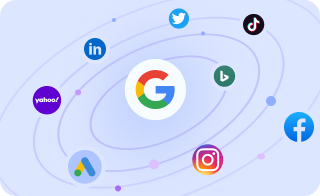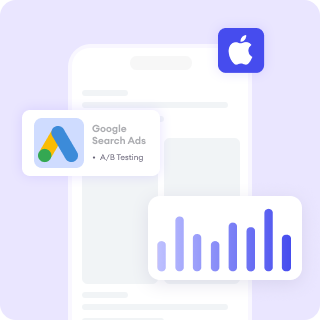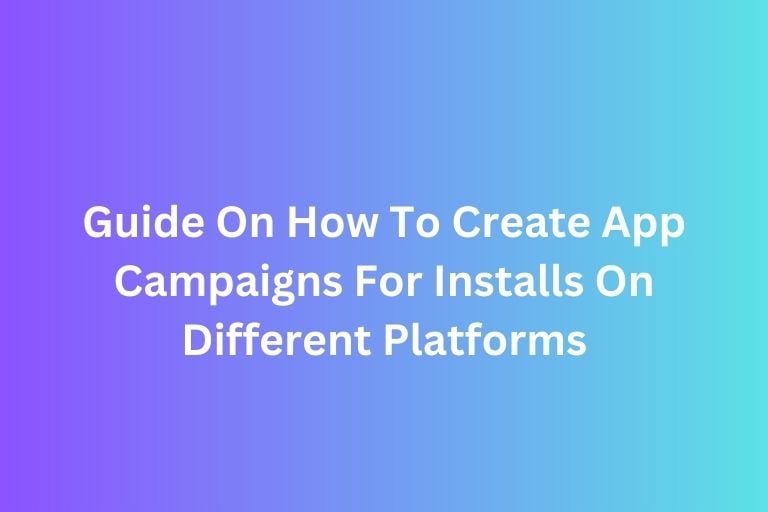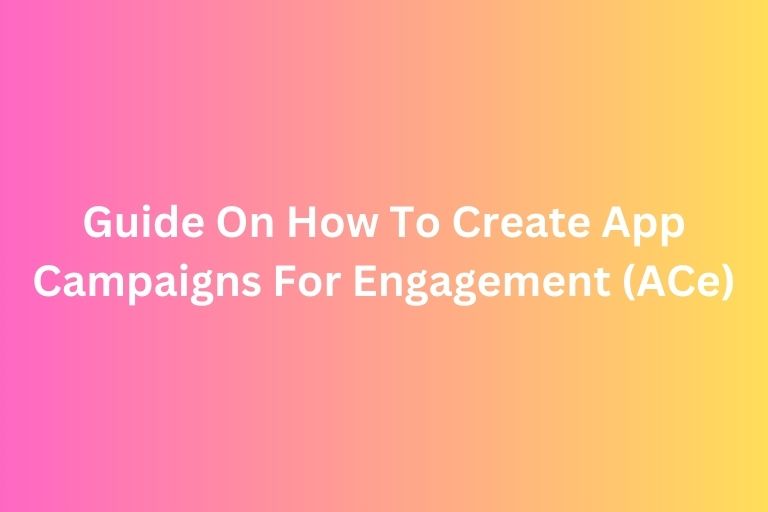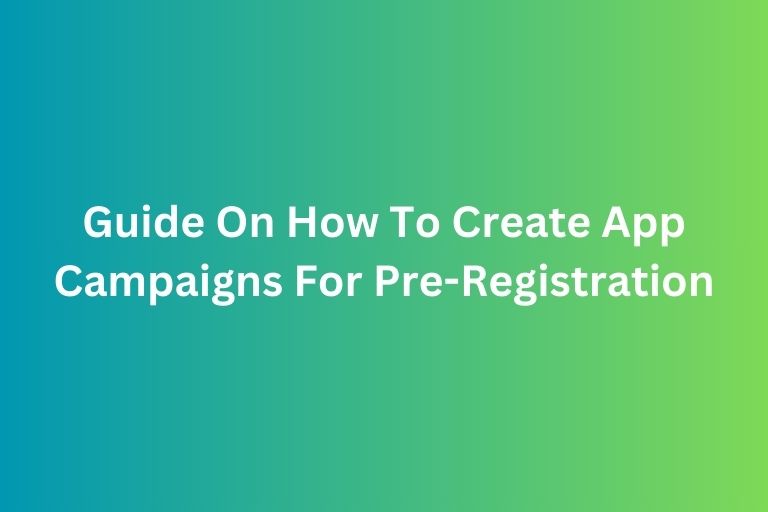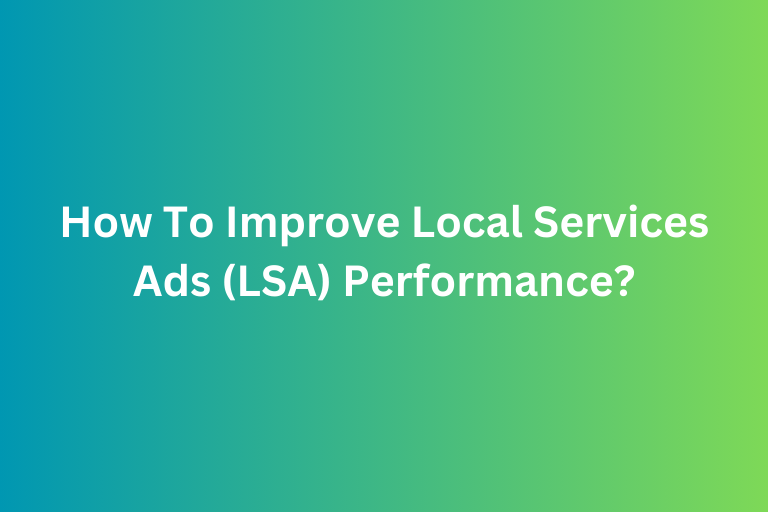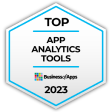Even after spending time and energy creating content, ads, and products, and you’ve got visitors coming to your website, they don’t always convert. They might add something to their cart, browse your product pages, or engage with your content, but then… nothing. They leave, never to be seen again.
This is how Retargeting ads play an important role! Retargeting is like sending a little nudge to those visitors who showed interest but didn’t finish their transaction. It’s an effective way to remind them why they were interested in the first place. Think of it like a gentle tap on the shoulder, saying, "Hey, don’t forget about me!"
In this guide, we walk you through how to create your first retargeting ad on platforms like Facebook, Instagram, Google, and even some other ones you might not have thought of. Let’s get started!
Why Retargeting Ads Work?
Let’s talk about why retargeting ads are so powerful!
Imagine this: You visit an online store, look around, and maybe put a few things in your cart, but then something distracts you (life, right?). You leave without making a purchase. Later, you’re scrolling through Facebook, and bam, an ad for that exact item you were eyeing pops up. That’s retargeting.
Retargeting ads work because they remind people of what they’re interested in.
The logic behind retargeting ads is based on the idea of reminding potential customers of your brand, products, or services after they’ve already shown some level of interest but didn’t take the desired action (like making a purchase, signing up, etc.). It’s essentially following up with people who’ve interacted with your brand but haven’t converted, nudging them back to complete their purchase or take the next step.
Studies show that retargeting can increase conversions by as much as 150%. Yep, you read that right.
Step 1: Setting Up Retargeting Ads on Facebook and Instagram
Since Facebook and Instagram are part of the same advertising ecosystem, I’m going to show you how to set up retargeting ads for both platforms at once. The process is simple, and you’ll see how easy it is to get started!
1. Install the Facebook Pixel
The Facebook Pixel is a little piece of code you add to your website to track visitors. Think of it as your website’s invisible helper, silently recording data on who visits your site, what they click, and how they behave.
- Head over to Facebook Events Manager and click on Pixels.
- Click Create a Pixel and follow the steps to install the pixel on your website (don’t worry—it’s easier than it sounds).
- After it’s installed, you’ll start gathering data on visitors who come to your site, which will let you retarget them later.
2. Create Your Custom Audience
Now that your pixel is collecting data, it’s time to create a Custom Audience based on those visitors.
- In Ads Manager, click Audiences and then Create Audience.
- Select Custom Audience and then choose Website Traffic.
From here, you can select people who visited specific pages or engaged with certain content (like cart abandoners).
Voilà! You’ve now got an audience of people who have already shown interest in your products or services.
3. Create Your Retargeting Ad
Once your audience is set, it’s time to create your ad.
- Go back to Ads Manager and create a new campaign. For a retargeting ad, your campaign objective should probably be Conversions (because you’re trying to get people to come back and finish a purchase).
- In the Audience section, select the Custom Audience you just created.
- Now for the fun part: Creating the ad. For retargeting, you want to show them something that will grab their attention—maybe the exact product they were looking at, or an offer they can’t resist.
- Tip: Use a clear call-to-action like "Complete Your Purchase" or "Claim Your Discount".
Step 2: Retargeting Ads with Google
Alright, now that you’ve got the hang of Facebook and Instagram, let’s talk about Google Ads—which is a game-changer, especially if you want to expand beyond just social media.
1. Set Up Your Google Ads Remarketing Tag
Just like the Facebook Pixel, Google has its own tool for tracking website visitors called the Google Ads Remarketing Tag.
- In your Google Ads account, go to Tools & Settings, then click on Audience Manager.
- Under Audience Sources, select Google Ads Tag and follow the steps to install the tag on your website.
- Once set up, it’ll track visitors who come to your site, so you can target them with ads later.
2. Build Your Remarketing List
Now that you’ve got the tag running, it’s time to set up your remarketing list.
- Head to Audience Manager and click Create New Audience.
- Select Website Visitors and specify the types of visitors you want to retarget (for example, people who viewed your checkout page but didn’t purchase).
3. Create Your Retargeting Campaign
With your audience list ready, it’s time to set up the campaign.
- Choose a Display Network or Search Network campaign, depending on where you want your ads to show up.
- In the Audience section, select the remarketing list you created.
- Google will automatically serve your ads to people who visited your website and show them relevant ads based on their previous behavior.
Step 3: Expanding Your Retargeting Reach Across Multiple Platforms
While Facebook and Google are the big players, there are several other platforms where you can retarget ads and reach even more potential customers. Don’t limit yourself to just one—consider branching out to these options:
1. LinkedIn Ads
If you’re in B2B or targeting professionals, LinkedIn Ads is perfect. It allows you to retarget website visitors or upload a contact list for targeted outreach.
2. Twitter Ads
You can use Tailored Audiences on Twitter to show ads to users who’ve visited your website or engaged with your tweets. It’s an excellent way to keep your brand in front of your audience.
3. Pinterest Ads
Got a visual product? Use Pinterest Tag to retarget users who’ve interacted with your pins or visited your website. Pinterest is great for niche markets like fashion, home décor, and food.
4. TikTok Ads
Yes, TikTok has retargeting too! Using the TikTok Pixel, you can show ads to users who visited your site. It’s perfect for reaching younger, more engaged audiences with creative, video-driven content.
5. Snapchat Ads
Target people who’ve engaged with your brand on Snapchat by using the Snapchat Pixel. It’s especially effective for reaching Gen Z and younger millennials.
6. Amazon Advertising
For eCommerce businesses, Amazon allows you to retarget users who viewed your products on the platform. This is especially useful for direct sales.
Step 4: Optimize and Monitor Your Retargeting Campaigns
Once your campaigns are up and running, it’s time to monitor and tweak them for maximum results. Keep an eye on performance, test different ad formats, and see which ones get the best response.
Retargeting isn’t a “set it and forget it” thing. You’ll need to adjust your campaigns, try new strategies, and test creative elements like your ad copy and images. But trust me, with a little patience and fine-tuning, you’ll start to see those conversions rise!
Conclusion
Retargeting is a game-changing strategy that can help you turn visitors into customers. By using platforms like Facebook, Instagram, Google, and others, you can create personalized ads that bring people back to your website and help them finish what they started. Plus, you don’t have to stick to just one platform—reach your audience wherever they are!
Boost Your Business with Professional Paid Advertising Services from FoxAdvert! Contact Us Today to Get Started!