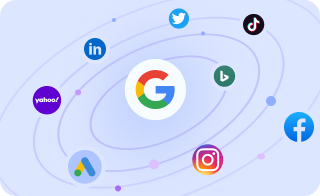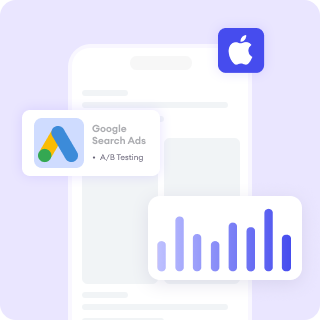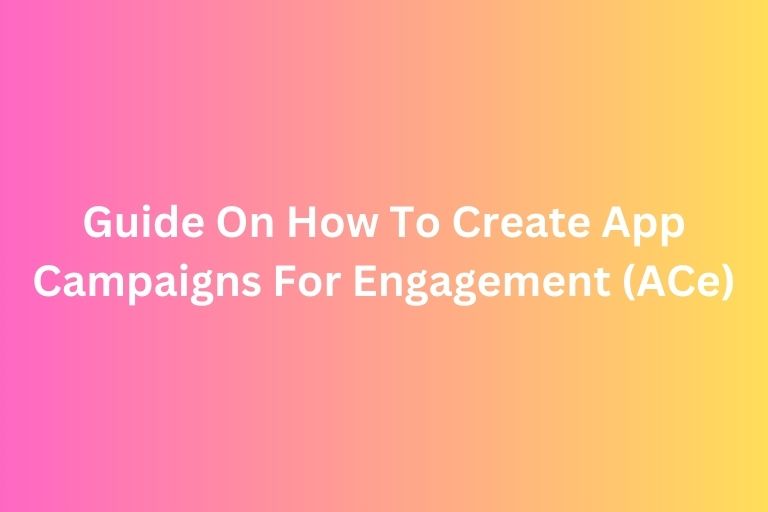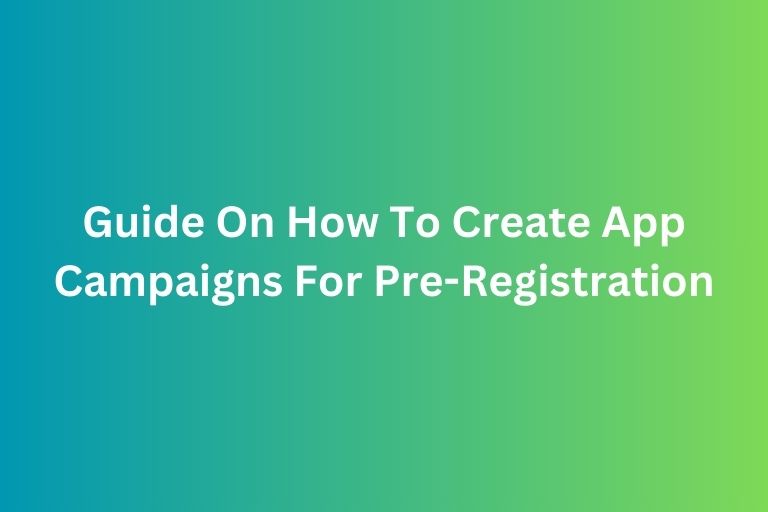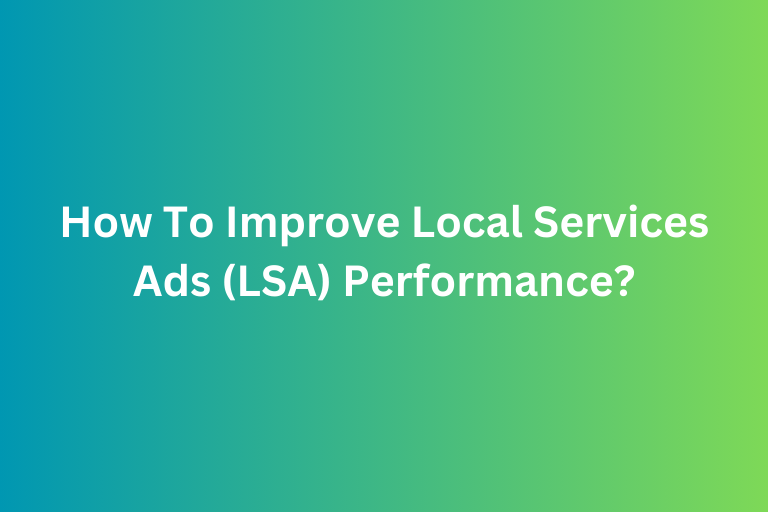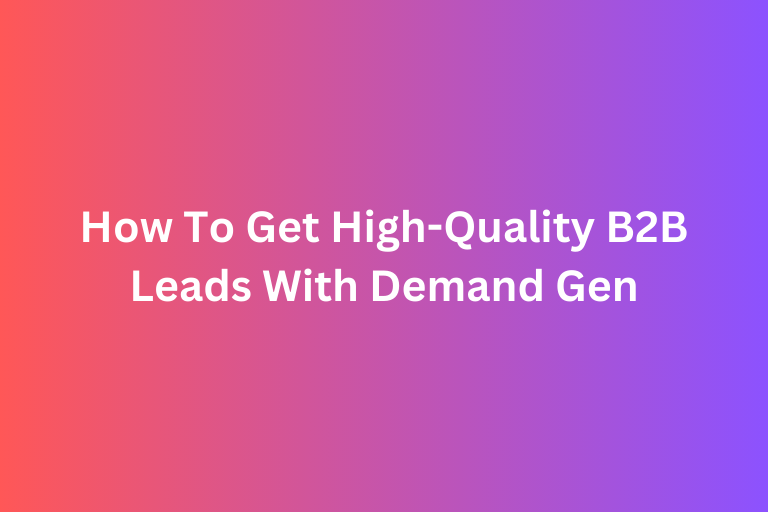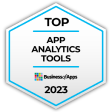One of the most effective ways to drive downloads for your app is by running App Campaigns for Installs through platforms like Google Ads, Meta (Facebook and Instagram), and TikTok Ads. These campaigns are designed to optimize ad placements and maximize installs while ensuring you reach high-quality users.
In this guide, we’ll walk you through how to create app campaigns for app installs on platforms like Google App Campaign, Meta App Ads, and TikTok Ads.
Continue reading:
- Guide On How To Create App Campaigns For Engagement (ACe)
- Guide On How To Create App Campaigns For Pre-Registration
1. Understanding App Campaigns for Installs
App install campaigns are specifically designed to encourage users to download your app. Unlike traditional ad campaigns, these campaigns use machine learning to automatically optimize placements, bids, and targeting based on user behavior. The algorithm automatically tests different combinations of ad assets (text, images, videos) to determine the most effective variations for driving app installs.
Popular platforms for app install campaigns include:
✅Google App Campaigns – Which can run ads across Search, YouTube, Google Play, and Display Network
✅Meta App Ads – Ads appear on Facebook, Instagram, Messenger, and Audience Network
✅TikTok App Campaigns – Uses short-form video ads on TikTok to drive installs
Learn more: Meta Ads vs. Google Ads: Understanding the Key Differences
2. Setting Up a Google App Campaign for Installs
Step 1: Create a New App Campaign
- Log into your Google Ads
- Click on New Campaign and select App Promotion as the campaign goal.
- Choose App Installs as the campaign type.
- Select your app’s platform (Android or iOS) and enter the app name.
Step 2: Define Campaign Settings
- Bidding Strategy: Choose “Maximize Conversions” (Google will optimize for installs) or set a target cost-per-install (CPI).
- Budget: Set a daily or lifetime budget that aligns with your goals.
- Location & Language: Select where your ads should appear and the languages you support.
Step 3: Create Ad Assets
Google’s machine learning automatically generates ads using the assets you provide:
✔️Text Headlines & Descriptions – Highlight your app’s value
✔️Images & Videos – Showcase the app’s interface
✔️App Store Listing – Google pulls details from your app’s Play Store or App Store page
Step 4: Set Up Tracking & Launch
- Install Google Analytics for Firebase to track in-app events.
- Set up conversion tracking in Google Ads.
- Click Launch Campaign and let Google optimize it for installs.
3. Running App Install Ads on Meta (Facebook & Instagram)
Step 1: Create a New App Campaign
- Go to Meta Ads Manager and click Create Campaign.
- Choose App Promotion as the objective.
- Select App Installs and enter your app details.
Step 2: Define Targeting
- Use Lookalike Audiences based on existing users.
- Leverage Interest & Behavioral Targeting to find users likely to install your app.
- Use Automatic Placements to maximize reach across Facebook, Instagram, and Messenger.
Step 3: Design Your Ads
- Ad Formats: Single Image, Carousel, or Video Ads.
Creative Best Practices:
✅ Use high-quality visuals and app screenshots.
✅ Include a strong call-to-action (CTA) like “Download Now.”
✅ Show the app in action through a demo video.
Step 4: Set Up Tracking & Launch
- Integrate Meta SDK to track installs and in-app events.
- Define key events like registrations, purchases, or subscriptions.
- Review settings and click Launch Campaign.
4. TikTok App Install Campaigns
Step 1: Create a Campaign in TikTok Ads Manager
- Click Create Campaign and select App Promotion.
- Choose App Installs as the objective.
Step 2: Audience Targeting & Budgeting
- Use Custom & Lookalike Audiences to target high-value users.
- Set a daily or lifetime budget for your campaign.
Step 3: Create Engaging TikTok Ads
- Use short-form vertical videos (9-15 seconds).
- Highlight app features with engaging captions and CTA overlays.
- Leverage TikTok’s AI-powered Smart Optimization for better results.
Step 4: Track & Optimize
- Integrate TikTok Events API or SDK for tracking.
- Monitor performance and adjust bids or creatives based on results.
5. Optimization Tips for Better App Installs
🔹 A/B Test Your Creatives – Test different visuals, videos, and headlines to see what converts best. This may include short vs. long headlines, different CTA buttons, and varying color schemes. Then continuously refine your ad assets based on click-through rate (CTR) and conversion rates.
🔹Use Retargeting Ads – Re-engage users who visited the app store but didn’t install. To do this, you can show personalized ads highlighting the app’s best features, user reviews, or limited-time offers. You can also try dynamic retargeting for app installs on platforms like Google Ads, Facebook, and TikTok.
Learn more: How To Create Your First Retargeting Ad Across Different Platforms
🔹Monitor CPI & ROAS – Optimize campaigns based on cost-per-install and return on ad spend. Track Return on Ad Spend (ROAS) to measure how much revenue your ads generate. Then adjust bids and budgets based on which channels, creatives, and audiences are most profitable.
🔹Leverage Deep Linking – Direct users to specific app sections (e.g., a product page, signup screen, or promotional offer) instead of just the homepage. This can help to improve user experience and boost conversion rates since users land exactly where they need to take action.
Final Thoughts
Running app install campaigns effectively requires the right mix of targeting, creative assets, and optimization. Whether you're using Google, Meta, or TikTok, following these strategies will help drive high-quality installs and grow your user base. You can different platforms and see which one delivers the best results for your app. 🚀
Improve your website performance with FoxAdvert!
If you are looking forward to improving your website and ads performance, our professional team of SEO and Digital Marketing experts at FoxAdvert can help you. Contact us today to start your journey 😊