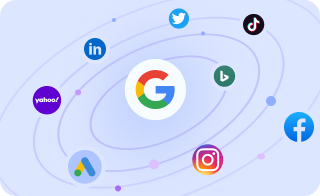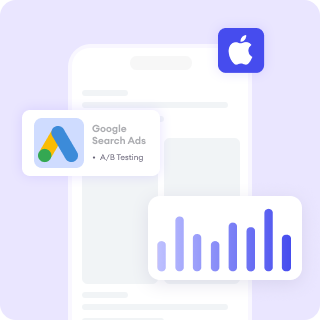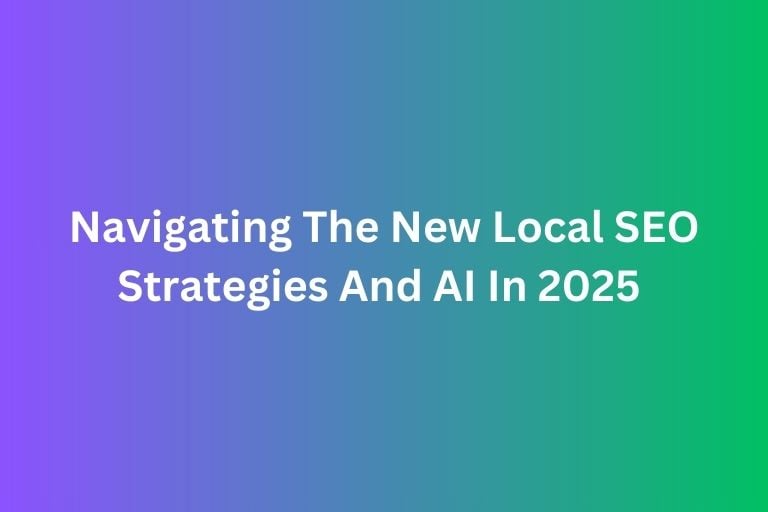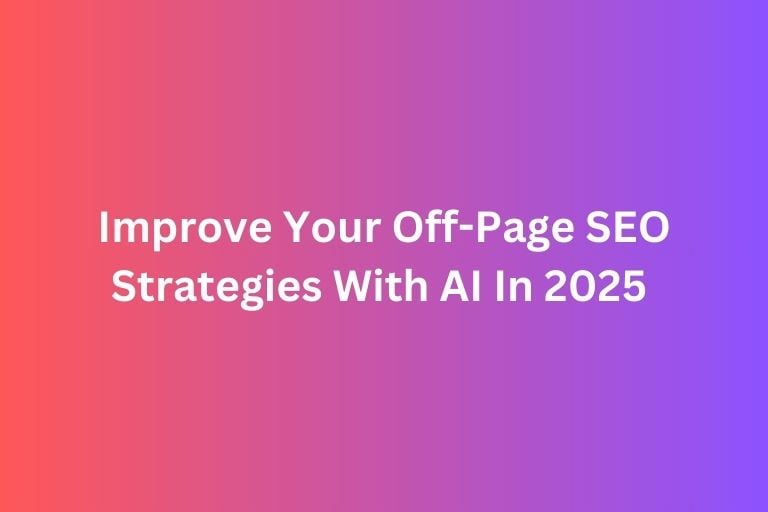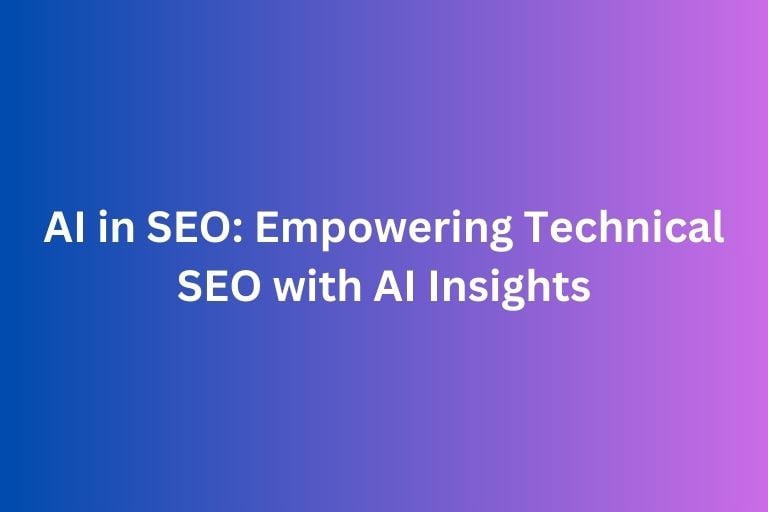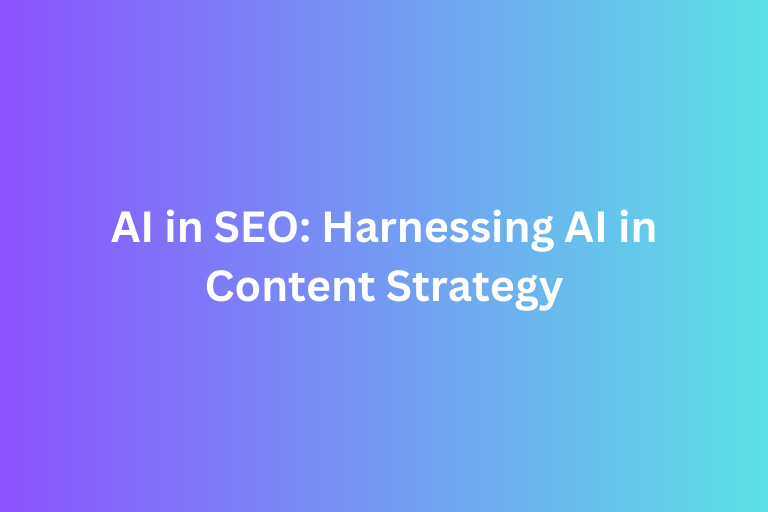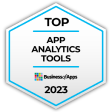Caching allows you to store certain elements of your website (such as images, stylesheets, and JavaScript files) in the user's browser, so they don’t need to be downloaded each time they visit your site. This leads to faster load times, improved user experience, and a better ranking on search engines like Google.
In this article, we'll explore what browser caching is, why it’s important for SEO, and how to optimize it across different browsers to achieve faster page loads and higher rankings in SERP.
What is Browser Caching?
Browser caching is the process of storing static resources (like images, JavaScript, and CSS files) in a user’s browser so that when they visit your site again, these resources don’t have to be re-downloaded. Instead, the browser retrieves these files from the cache, reducing the load time for the page and improving the overall user experience.
When a user visits a website for the first time, their browser requests all the files required to load the page. After that, the browser stores these files in its cache. The next time the user visits the site, the browser loads the page faster by using the cached files instead of downloading them again.
Why is Browser Caching Important for SEO?
Faster Page Load Times
Page speed is a critical ranking factor for Google. Faster load times improve the user experience, reduce bounce rates, and increase the time users spend on your site, which brings positive signals to search engines. With browser caching, it helps to speeds up the page load by reducing the need to repeatedly fetch static resources.
Learn more: 4 Reasons To Optimize Your Site Speed
Reduced Server Load
Browser caching reduces the number of requests your server needs to handle for returning users. With fewer requests, your server can perform better, improving site performance. This can be especially important if your website experiences high traffic.
Better Core Web Vitals Scores
Google introduced Core Web Vitals as ranking signals, which include metrics like Largest Contentful Paint (LCP) and First Input Delay (FID).
By implementing caching, you can reduce LCP (the time it takes to load the largest visible content) and improve FID (how quickly users can interact with your page), both of which lead to a better user experience and improved rankings.
Learn more: How To Evaluate Your Core Web Vitals (CWV) Health
Learn more: What Happens If Core Web Vitals (CWV) Are Not Optimized?
Reduced Bounce Rates
Faster-loading pages result in lower bounce rates, as visitors are more likely to stay and engage with your site. A better user experience can lead to higher conversion rates and more returning visitors.
How to Optimize Browser Caching for SEO
Optimizing browser caching involves setting appropriate expiration dates for static resources, leveraging cache-control headers, and configuring your server to serve cached content correctly. Here’s how you can do it across different browsers:
1. Leverage Cache-Control Headers
The Cache-Control header tells the browser how long to store a resource in its cache. By setting this header properly, you can specify how long your resources should be cached, and whether they should be revalidated on subsequent visits.
For example:
Example of Cache-Control Header:
http
Cache-Control: public, max-age=31536000, immutable
- public: Allows caching by browsers and intermediate caches.
- max-age=31536000: Sets the cache expiration time (in seconds). This example sets it for one year (31,536,000 seconds).
- immutable: Tells the browser that the resource will not change and should not be revalidated.
You can set this header in the .htaccess file (for Apache servers) or via your server configuration.
2. Set Expiration Dates for Resources
Setting expiration dates ensures that the browser knows when a resource needs to be refreshed. This is useful for resources like images, CSS files, and JavaScript that don’t change frequently.
Example for Apache (.htaccess):
apache
<filesMatch "\.(jpg|jpeg|png|gif|css|js)$"> Header set Cache-Control "public, max-age=31536000, immutable" </filesMatch>
This configuration sets a long expiration date for common file types like images, CSS, and JavaScript files. Resources are cached for a year (31,536,000 seconds).
3. Use ETags to Validate Cached Resources
An ETag (Entity Tag) is a unique identifier assigned to a resource by the server. The browser uses this to check if the resource has changed since it was last cached. If the ETag matches, the browser uses the cached version; if it doesn’t, the browser fetches a fresh copy of the resource.
Example:
http
ETag: "3a9e-58bc1234dfb6f"
ETags help ensure that only updated content is downloaded, while unchanged content is served from the cache, reducing the need for unnecessary requests.
4. Use Versioning for Assets
When you update assets like JavaScript or CSS files, make sure their URLs change (versioning). This helps the browser know when to fetch the updated resource rather than relying on a cached version.
Example:
html
<!-- Versioned file --><script src="js/app.v2.0.js"></script>
In this example, the v2.0 version number tells the browser to download the new file when it changes, ensuring users always receive the most up-to-date content while still benefiting from caching.
How To Do Browser Caching For Different Browsers
Different browsers may handle caching differently so here is how to optimize browser caching for Google Chrome, Firefox, and Safari.
1. Google Chrome
Chrome is widely used, and its caching mechanism is efficient when configured correctly. You can use Chrome’s Developer Tools to inspect cached resources:
- Open Chrome Developer Tools (F12 or right-click → "Inspect").
- Go to the Network
- Refresh your page and look for resources marked as (cached).
Optimizing for Chrome:
- Use Cache-Control and Expires headers to specify cache duration.
- Set the max-age for static files like images, CSS, and JavaScript.
2. Firefox
Firefox also supports cache headers and uses the same methods for browser caching as Chrome. You can inspect cached resources by going to the Storage tab in the Developer Tools.
Optimizing for Firefox:
- Use the Cache-Control header with the max-age and immutable directives to keep static resources in the cache.
- Set appropriate expiration dates in your server configuration files.
3. Safari
Safari handles browser caching in a similar way to Chrome and Firefox but sometimes has stricter policies on caching in private browsing modes. It's important to ensure that Cache-Control headers are set correctly to optimize caching behavior in Safari.
Optimizing for Safari:
- Ensure that your server serves proper Cache-Control and Expires
- Use Service Workers to cache files for offline use and improve page load speed in Safari.
Conclusion
Browser caching is a critical yet often overlooked aspect of website performance optimization. By properly implementing caching strategies, you can significantly boost page load times and improve your SEO rankings. Keep in mind that different browsers may have different ways of handling cache so make sure to optimize it accordingly!
Improve your website performance with FoxAdvert!
If you are looking forward on how to improve your website performance, our professional team of SEO experts at FoxAdvert can help you. Contact us today to start your journey 😊